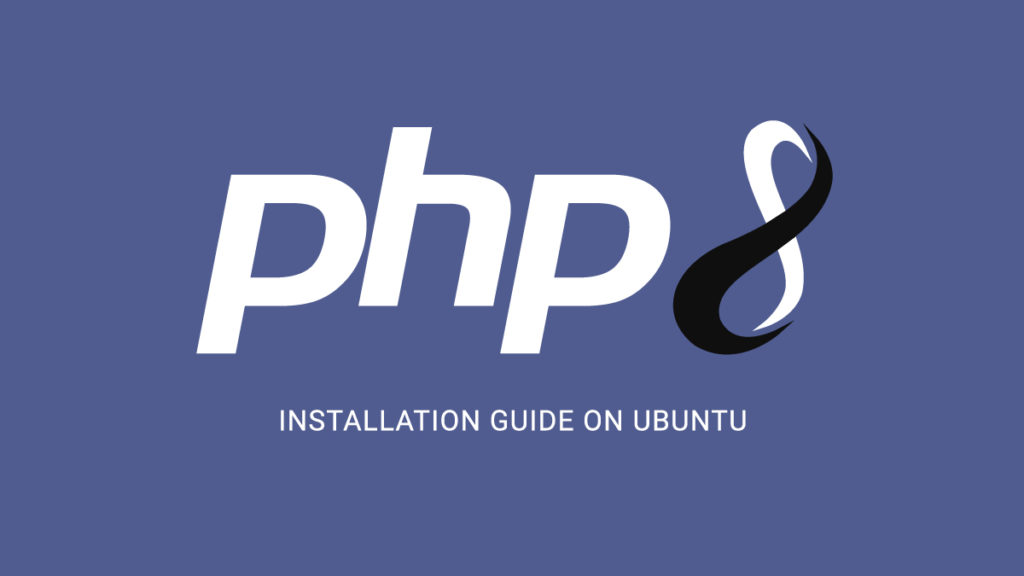BANDA ACEH – Install PHP 8 on Ubuntu 20.04. This guide let you learn how install the latest PHP version 8 and upgrade to latest on your Ubuntu 20.04 or 18.04 systems or your Ubuntu server on any VPS or any Cloud or any Dedicated hosting and configure it with Apache and Nginx.
The latest PHP 8 is officially released on November 26th, 2020. It comes with a number of new features and a few incompatibilities that you should be aware of before upgrading from the previous version.
This installation is tested on Google Cloud Platform with a Compute Compute Engine VM Instance. This set up will work on all Linux servers.
Prerequisites
- A Ubuntu server set up with
sudoprivileges. - Completed the initial Ubuntu server setup.
If you are using Google Cloud Platform to install PHP you need the following steps to be done.
- A running Compute Engine, see the Setting up Compute Engine Instance with Ubuntu 20.04.
Getting Started
Make sure your Ubuntu server is having the latest packages by running the following command.
sudo apt update sudo apt upgrade
This will update the package index and update the installed packages to the latest version.
Add PPA for PHP 8
Add the ondrej/php which has PHP 8 package and other required PHP extensions.
sudo apt install software-properties-common sudo add-apt-repository ppa:ondrej/php sudo apt update
Once you have added the PPA you can install PHP 8.
Install PHP 8 for Apache
Execute the following command to install PHP 8
sudo apt install php8.0
After the installation has completed, you can confirm the installation using the following command
php -v
Install PHP 8 FPM for Nginx
For Nginx you need to install FPM, execute the following command to install PHP 8 FPM
sudo apt install php8.0-fpm
After the installation has completed, confirm that PHP 8 FPM has installed correctly with this command
php-fpm8.0 -v
Install PHP 8 Extensions
Installing PHP extensions are simple with the following syntax.
sudo apt install php8.0-extension_nameNow, install some commonly used php-extensions with the following command.
sudo apt install php8.0-common php8.0-mysql php8.0-xml php8.0-curl php8.0-gd php8.0-imagick php8.0-cli php8.0-dev php8.0-imap php8.0-mbstring php8.0-opcache php8.0-soap php8.0-zip -y
Configure PHP 8 for Apache
Now we configure PHP for Web Applications by changing some values in php.ini file.
For PHP 8 with Apache the php.ini location will be in following directory.
sudo nano /etc/php/8.0/apache2/php.ini
Hit F6 for search inside the editor and update the following values for better performance.
upload_max_filesize = 32M post_max_size = 48M memory_limit = 256M max_execution_time = 600 max_input_vars = 3000 max_input_time = 1000
Once you have modified your PHP settings you need to restart your Apache for the changes to take effect.
Configure PHP 8 for Nginx
For PHP 8 FPM with Nginx the php.ini location will be in following directory.
sudo nano /etc/php/8.0/fpm/php.ini
Hit F6 for search inside the editor and update the following values for better performance.
upload_max_filesize = 32M post_max_size = 48M memory_limit = 256M max_execution_time = 600 max_input_vars = 3000 max_input_time = 1000
Once you have modified your PHP settings you need to restart PHP FPM for the changes to take effect.
sudo php-fpm8.0 -t sudo service php8.0-fpm restart
Configure PHP 8 FPM Pools – Nginx
PHP 8 FPM allows you to configure the user and group that the service will run under. You can modify these with these commands
sudo nano /etc/php/8.0/fpm/pool.d/www.conf
Change the following lines by replacing the www-data with your username.
user = username group = username listen.owner = username listen.group = username
Hit CTRL+X and Y to save the configuration and check if the configuration is correct and restart PHP.
Restart PHP 8.0 FPM – Nginx
Once you have updated your PHP FPM settings you need to restart it to apply the changes.
sudo php-fpm8.0 -t sudo service php8.0-fpm restart
Now you are having PHP 8 Installed and configured.
Upgrade to PHP 8 for Apache
Once you have installed PHP 8 you need to upgrade to the latest installed version of PHP.
You need to disable the old PHP version and enable the new PHP version 8.
sudo a2dismod php7.4This command will disable the PHP 7.4 module.
sudo a2enmod php8.0
This command will enable the PHP 8 module.
Now you need to restart Apache for the changes to take effect.
sudo service apache2 restart
Upgrade to PHP 8 for Nginx
For Nginx you need to update the PHP-FPM socket in your Nginx configuration located inside the sites-available directory. This will be located inside the location block location ~ \.php$
Edit your configuration…
sudo nano /etc/nginx/sites-available/your.conf
The line you need to modify will look like this…
fastcgi_pass unix:/run/php/php7.4-fpm.sock;
You need to replace the old PHP version with the new version.
fastcgi_pass unix:/run/php/php8.0-fpm.sock;
Test your configuration and restart Nginx.
sudo nginx -t sudo service nginx restart
Conclusion
Now you have learned how to install PHP 8 and upgrade your configuration on your Ubuntu server.
Thanks for your time. If you face any problem or any feedback, please leave a comment below.